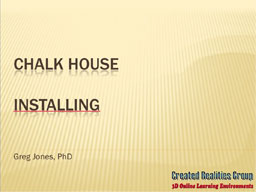|
|
SectionsChalk House DemoWelcome to the Chalk House Demo page. This demo will walk you through the basics of how Chalk House works and can be used in a classroom. This demo is not the actual Chalk House game; instead, it is prequel to the story. The demo places you in the role of a local police officer investigating the disappearance of a local reporter. The demo is intended to provide you with an understanding of how the game works. The demo takes about 15 minutes complete. When you are ready, follow the steps below to
Step 1:Login or Create a demo account To be able to download the Chalk House Demo either 1) click on Create an Account or use your Existing Account to Login. If you don't remember what your account or password is, you can use the forgotten password request below. Chalk House Demo Account Creation Create a Chalk House Demo Acccount Chalk House Demo Login If you already have an account, login to access Chalk House Demo software. Forgotten Account or Password Step 2:Download the DEMO You must either create an account or login using an existing demo account to be able to download the demo. Step 3:Useful Information Tutorials
Quick Start
Quick TroubleshootingIf you are running a virus scanner, the initial load time will be increased (as much as a minute or more) as the scanner reads in all the contents of the game for viruses. An indication of this happening is that your harddrive is in constant use when the software is started. Normally, the login lobby loads within 15-20secs after selecting Okay on the initial screen setting dialog window. If the client begins, but the client quits or presents a black screen after the Display Settings, refer to the troubleshooting page on your video adapter. Most likely you don't have a 3d graphics driver installed. NOTE: We have had some issues with 64-bit Vista locking up at this point and we are working on it. If you are using 64-bit VISTA and have a problem or not, please let us know. If you are having problems with audio either hearing or talking, refer to the troubleshooting page. If you get a message saying you cannot connect, refer to the troubleshooting page. Most likey you have 1) no Internet connection (try to get to a web page) or 2) an firewall problem either internal or external. Troubleshooting
Networking |
Video Issues | Audio Issues Networking IssuesError: There has been an error connecting to the serverWhen you get this error, it indicates that you are not able to connect to the server. Check your Internet connection. This is done by checking a web page with your browser.
Video IssuesNo hardware-accelarated graphics card foundInitial selection screens don't display If you have a recent graphics card (since 2001), then the problem is driver related. Commonly found cards that work with our software include Nvida Geforce series and the ATI RADEON series. Download the latest driver for your video card. If it is recommended to download drivers, you may have to search through the manufacturer's web site until you can locate the correct driver. ATI Rage Pro Graphics Card on a Laptop User that use the ATI Rage Pro on a laptop should visit the laptop manufacturers web page to locate a graphics driver. There are issues with finding drivers for the ATI Rage Pro that support 3D graphics correctly.
Audio IssuesCan you play sounds on your system?Goto START:Settings:Control Panel:Sounds and Multimedia. Select one of the sounds and press the small PLAY button to the left of the Browser button. You should be able to hear sound. If this doesn't work, then you need to troubleshoot your computer to get sound working. Refer to your Windows OS troubleshooting steps. Are your speakers plugged in? Do you have your audio muted? No Transmit Audio? Check to make sure your mic is plugged into the correct input. You might have a jack in the front and one on the back. Try both. You can select which is in the control panel (see below). Can you record audio in your system? Goto START:Programs:Accessories:Entertainment:Sound Recorder. See if you can record (press the record button and talk into your mic) and then play your audio back. Is your mic turned on? Plugged in? Do you have more than one input mic port to use ?
Multiple Sound Cards in Single Machine The main problem with multiple sound cards is to be sure you have your mic and speakers pluged into the correct jacks. If you have more than one audio device, the sound system will sometimes fail to recognize the best software for the music system. You may be able to disable one of the devices in the Device Manager and/or create a hardware profile that accomplishes the same thing. Some machines have onboard-integrated audio that can be disabled from the BIOS. Specific Audio Guides
|
© 2001-2012 Created Realities Group all rights reserved. VXInteractive is a trademark of Created Realities Group, Corp.