CRG 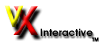 Distributed Learning Distributed Learning
Version 5
Download the CRG VXInteractive™ Client; MS Windows (alpha f)
 (17M - v5.5a (b14) 091107) (17M - v5.5a (b14) 091107)
Download the CRG VXInteractive™ Client; Mac OSX 10.3+ (alpha f)
 (26M - v5.5a (b14) 091107) (26M - v5.5a (b14) 091107)
Flash Example of Downloading and Installing the CRG PC VXI Client. 
Using the CRG Client
Flash Example of using the CRG Client. 
Windows Sun Java 1.5
Download SUN Java Runtime Environment v1.5 for Windows
 (16 Megs) (16 Megs)
Downloading and Installing Java 1.5 (Example) 
Quick Start
  Quick Start Guide Quick Start Guide
- Download the PC or Mac version of the client.
- PC Users - run the application downloaded
- Mac Users - Open the DMG (Disk Image) and drag the Client folder to your desktop
- Windows - run the program called "CRG VXI Client PC" or within the program folder "launcher.app"
- Macintosh - run the program called "launcher.app"
- Select the Display Settings (Default: 800x600, 32bpp, 0hz, LWJGL, Window Mode), Press Okay
- The server will then ask you to login. Use the login and password you were given.
- The client does require Java version 5 to run correctly. If you do not have it installed, the software will send you to a CRG page with the correct Java version.
If the client begins, but you get an error regarding your video adapter, refer to the troubleshooting page.
If you are having problems with audio either hearing or talking, refer to the troubleshooting page.
Personal Computer Minimum Requirements
- Windows w2k or XP - Pentium® III or greater, Mac OSX 10.4 or later
- 512 MB RAM
- 128 MB OpenGL v1.1 compliant video card (i.e. ATI Radeon or Nvidia GeForce 2 or greater)
- Internet connection (26kbos of faster)
- 50 MB+ hard drive space
- Audio Card that supports Speakers and Microphone
Troubleshooting
Networking |
Video Issues |
Audio Issues
Networking Issues
Error: There has been an error connecting to the server
When you get this error, it indicates that you are not able to connect to the
server. Check your Internet connection. This is done by checking a
web page with your browser. You can also check "http://crgdev.no-ip.org:8080".
If you cannot see the web page that says "VXI Server Test" then you have a network problem.
Norton Firewall (PC). If you can connect to the Internet with
your web browser and you have Norton Firewall then you need to check Norton Firewall.
By default, Norton Firewall will block access by the Sun JAVA application to
the Internet. The following flash presenation shows how to configure Norton Firewall
to allow Java to access to the Internet. Flash Example of
configuring Norton Firewall. 
Video Issues
No hardware-accelarated graphics card found
Initial selection screens don't display
If you have a recent graphics card (since 2001), then the problem is driver related. Commonly found cards that work with our software include Nvida Geforce series and the ATI RADEON series. Download the latest driver for your video card. If it is recommended to download drivers, you may have to search through the manufacturer's web site until you can locate the correct driver.
If you have never done a driver install ask for help from someone with more experience.
Finding Your Graphics Adapter Manufacturer
  Windows XP Graphics Adapter (212k) Windows XP Graphics Adapter (212k)
Once you have located the Manufacturer, check the following sites to download the latest drivers for your OS.
|
Video
Board Manufacturers
|
Can't find a hardware-accelarated mode with this resolution/color depth.
Many video cards still on the market today only do true hardware
acceleration in a very specific combination of resolution size and color
depth; it may be they can only get hardware acceleration on 800x600 16b, for
instance, and simply testing the other resolutions could solve the problem.
The client doesn't support GUI changes to resolution internally. Contact CRG if you encounter this problem
and we will provide information on how to change it.
ATI Rage Pro Graphics Card on a Laptop
User that use the ATI Rage Pro on a laptop should visit the laptop manufacturers web page to locate a graphics driver.
There are issues with finding drivers for the ATI Rage Pro that support 3D graphics correctly.
Audio Issues
Can you play sounds on your system?
Goto START:Settings:Control Panel:Sounds and Multimedia. Select one of the sounds and press the small PLAY button to the left of the Browser button. You should be able to hear sound. If this doesn't work, then you need to troubleshoot your computer to get sound working. Refer to your Windows OS troubleshooting steps. Are your speakers plugged in ? Do you have your audio muted ?
No Transmit Audio?
Check to make sure your mic is plugged into the correct input. You might have a jack in the front and one on the back. Try both. You can select which is in the control panel (see below).
Check to make sure your mic works.
Can you record audio in your system?
Goto START:Programs:Accessories:Entertainment:Sound Recorder. See if you can record (press the record button and talk into your mic) and then play your audio back. Is your mic turned on Plugged in Do you have more than one input mic port to use ?
Multiple Sound Cards in Single Machine
The main problem with multiple sound cards is to be sure you have your mic and speakers pluged into the correct jacks. If you have more than one audio device, the sound system will sometimes fail to recognize the best software for the music system. You may be able to disable one of the devices in the Device Manager and/or create a hardware profile that accomplishes the same thing. Some machines have onboard-integrated audio that can be disabled from the BIOS.
Specific Audio Guides
  Windows XP Troubleshooting Audio (5.4M) Windows XP Troubleshooting Audio (5.4M)
  Windows 2000 Troubleshooting Audio (913k) Windows 2000 Troubleshooting Audio (913k)
  Windows 98 Troubleshooting Audio (1.4M) Windows 98 Troubleshooting Audio (1.4M)
|
![]()
![]() Windows XP Troubleshooting Audio (5.4M)
Windows XP Troubleshooting Audio (5.4M)
![]()
![]() Windows 2000 Troubleshooting Audio (913k)
Windows 2000 Troubleshooting Audio (913k)
![]()
![]() Windows 98 Troubleshooting Audio (1.4M)
Windows 98 Troubleshooting Audio (1.4M)

